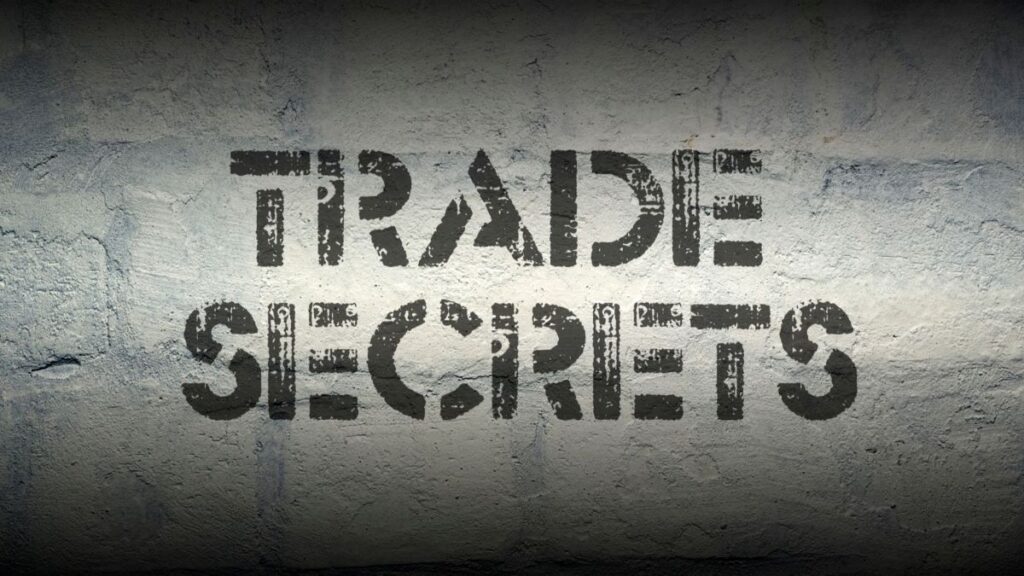My client was about to launch her business. She wanted to start using data from several online applications and services to help make strategic decisions. However, she spent hours compiling the first report by hand. She also had no easy way to update the report as her business evolved. In this article, you’ll learn how to start growing your business with data. As an example, you’ll get behind the scenes access to how we built my client’s custom dashboard and easy-to-update system.
The 30,000 Foot Overview
If you’re thinking that building a dashboard is a complex activity with expensive software and difficult programming code, think again. Even as a busy entrepreneur, I promise that this is an activity worth your time and effort.
Getting all of your data into a single location that is easy to understand and update is a game-changer. It will save you loads of time and make your business stronger.
To get your data game started, there are six easy steps you need to follow:
- Download data from your applications
- Review & understand your data
- Learn to use Excel or Google Sheets
- Combine downloaded data in one workbook
- Build a simple dashboard to inform decision-making
- Update workbook data on a schedule
At every stage, the name of the game is to keep things simple. You don’t want to over-complicate the process when you are starting out. So, let’s tackle these steps one at a time.
Download Data from Your Applications
You need to start developing your data systems by taking stock of the data you have available. Virtually every computer application or online service collects data you can access for your business.
Applications that you have that might collect data include:
- Point-of-sale systems
- Inventory control systems
- Website analytics
- Social media accounts
- Email service providers
- Payment processors
- Customer surveys
These are just a few of the many applications that you might be using. A complete list would be far longer than we need to discuss here.
Regardless of the set of applications you are using, they are probably collecting data for you. At this stage, check with your application documentation about how to export your data in a standard format. If necessary, send a question to application support asking how to export your data.
The standard formats you want are Excel files (.xls, .xlsx extensions), comma-separated value files (.csv), or other ASCII delimited file (e.g., tab-delimited). It’s important you learn how to export your data in one of these formats. In a couple of steps, you’ll need to add the data to Excel or Google Sheets.
As a final note at this stage, beware of applications that won’t let you download your business data. If you have an application like this, I strongly recommend you consider finding a new one. You don’t want critical business data held hostage by your application developers.
Case Study
I asked my client to export her data from her application providers. However, her virtual assistant began the process by manually copying information form the applications into an excel spreadsheet. She meant well, but misunderstood that we need the structure and format of the exported data.
This is important because you want to take advantage of that structure when creating your data system.
Review & Understand Your Data
Once you find out how to export your data, you next need to become intimately familiar with the structure of the data. When I talk about data structure, I mean how information is laid out in rows and columns.
Typically, a row represents one unit of whatever you are measuring. A row could represent a customer, a sale, a product, a social media post, or something else. A column will typically represent one field or variable in your data. For example, a column could represent a name, a revenue amount, a price, or the number of impressions.
You want to learn what data is captured in your applications, and how it is structured in terms of rows and columns. Look for definitions of fields or variables and identify how units are classified.
For example, if you examine the primary channel of user acquisition, you’ll find rows for “Direct”, “Organic Social”, “Organic Search”, and possibly others. These correspond to users who enter your URL or click on a saved link, users who clicked a non-ad link on social media, and users who clicked on a link from search engine results. You can learn more about Google Analytics channel descriptions here.
Your key takeaway here is that you must understand what your data represents. Learning how units and fields are defined will help you use your data appropriately and effectively.
Case Study
While my client had a good understanding of her data to being with, there were a few things we learned along the way. For example, in reviewing LinkedIn Follower metrics, we discovered that these are often estimates and may exclude followers with restricted accounts. Additionally, the platform does not include the number of followers who stop following your account. This makes tracking followers over time more challenging, but not impossible.
Learn to use Excel or Google Sheets
This is the step that causes the most anxiety for people, especially those who don’t believe they are tech-savvy. However, growing your business with data requires you learn some new skills. You probably already know you need to learn something about websites and social media. Well, learning how to work with your data should be on that list too.
Either one of these programs works perfectly well when you’re starting out. Excel is older and has some fancier capabilities. It’s the most widely used business application in the world for a reason…it works!
In contrast, Google Sheets is available for free and allows easier online collaboration. However, it doesn’t have all of Excel’s higher-end features.
The Fastest Method to Learn
Learning one of these basic spreadsheet programs will allow you to work with your business data. And don’t worry, neither of these applications requires you to learn traditional programming code (although if you want to, both offer coding options that really supercharge the functionality of the application). The most you must learn to be competent is how to use some basic formulas and functions.
Still feeling concerned about learning one of these spreadsheet applications? If so, you can find tons of free tutorials on YouTube. However, if you don’t want to spend hours and hours searching through videos, I recommend you enroll in a course. An online course with guided instruction, hands-on example projects focused on business uses, Q&A support, and lifetime access might be the easiest way for you to target your learning.
If you are interested in learning more about my online workshop, Spreadsheet Success for Entrepreneurs: Transforming Data into Decisions by Mastering Excel & Google Sheets, subscribe to my blog or pick up my Business Growth Blueprint to be added to my email list. The workshop will launch at the end of January 2025.
Case Study
Fortunately, my client is competent in using both Excel and Google Sheets. She chose to use an Excel format for her dashboard. The file was even added to her SharePoint site to allow her assistant access for collaboration.
Combine Data in One Workbook
You are at the half-way point in this process, and another very easy step. You need to bring the data from your different applications into one workbook (either Excel or Google Sheets).
Having all your data in one workbook will let you leverage all of it together. Rather than looking at each application’s data in isolation, you can view it at the same time. Depending on how your data is structured, you may even be able to merge data from multiple sources together to make them even more powerful.
One best practice for combining data from different sources in a workbook is to create one worksheet for each source worksheet you bring in. If you downloaded data from LinkedIn that contains multiple worksheets of tables, create one new worksheet for each worksheet in the source file.
Doing this helps ensure your data remains as it was when you downloaded it. You don’t want to have to manually transform the data during your analysis if you can avoid it.
How to Import Your Data
When it comes to pulling your date into a single workbook, DO NOT…I REPEAT…DO NOT manually type it into the workbook. That is the easiest way to make a mistake and cause your data to be incorrect.
The best way for you to bring your data into a workbook is to IMPORT the data from the workbook you originally downloaded. Both Excel and Google Sheets will allow you to import a specific worksheet, or even a specific range of cells within a worksheet. Using the import functionality helps to ensure that your data remains intact and accurate when it is brought into the new workbook.
Case Study
When it was all said and done, my client had 25 data worksheets from a combination of Google Analytics, Zoom, an Email Service Provider, and LinkedIn. I created a workbook with 25 worksheets for each of the originals and imported the data tables.
For some of the worksheets, there was additional information we didn’t need. I therefore imported only the data tables needed for the dashboard.
Build a Simple Dashboard
With all your data combined in a single workbook, you are ready to begin performing analyses and creating visualizations for your dashboard.
One best practice to follow is to avoid making any changes directly to the data you imported. Therefore, you should create specific worksheets to perform your analysis. As an alternative, you can create space on your data worksheet to the right of the original data where you perform your analysis.
You want to avoid changing the imported data because doing so prevents you from verifying your analysis later. Mistakes become baked into the data and cannot be identified without reviewing the original download files. By leaving the original data intact, and performing analyses elsewhere, you will be able to verify your calculations are correct.
If you’re starting out with Excel or Google Sheets, I recommend you keep your analysis and graphics as simple as possible. You don’t need to have lots of fancy interactive data controls. Sure, a really interactive dashboard can be fun to play with, but lots of options can also make it difficult to know what is important.
Focus your analysis on calculating a few key statistics like counts, percentages, and averages. If you include graphs, make sure that they are meaningful for your business.
A good place to start is to select between 5 and 10 key performance indicators to track. Consider the absolutely critical pieces you need to grow your business with data. You can always expand later.
Case Study
For my client, I created six dashboard sections. Each had a few key metrics related to email, virtual event statistics, survey results, and social media statistics. The majority of the dashboard information was captured in numeric cards that presented a single number. I also created a few lists of top 10 social media posts by impressions and engagement. Finally, I included a few graphics showing daily trends in social media engagement, and demographic distributions.
Update Workbook Data on a Schedule
Now that you have a dashboard set up that integrates data from your different applications, you need to maintain it. After all, recall that the purpose of the dashboard is to make reviewing and updating your data easier.
Determine the schedule you need to keep your dashboard up to date. This could include downloading new data on a weekly or monthly basis. Then import the new data and add it to your data worksheets.
One best practice is to develop your data worksheets so you can simply import new data at the bottom of the existing data table. You can then keep historical data in the dashboard and append new data to the workbook over time.
If you have accomplished this well, you will be able to download new data and update your dashboard relatively quickly each time. Then you can spend more time reviewing your performance and deciding what you’ll do next to improve your business.
Case Study
My client has two different types of data in her dashboard. One type of data is best updated monthly and includes data captured daily. The other type of data is downloaded at a single point in time and can be done any time. I recommended that she update the dashboard at the beginning or end of each month. Doing so will provide timely insights as she is developing her business over the coming months and years.
Conclusion
As you build your business, you want to spend more time serving your community and creating systems that will last long into the future. To improve your chances of success, you want to take advantage of the data you have available.
Start growing your business with data by working through these steps. Creating a simple dashboard and updating it on a regular basis will improve your strategic decision-making. After you complete this start up process, you will find the dashboard increases your productive time. Finally, even if you have never used data to build a business before, the tools outlined here are easy to learn. If you want help, I’ll be here.